Warehouse Controls Systems
Solutions
Overview
Pivot will interface with a third-party warehouse management system (WMS) to obtain the routing information for conveyable items. The WMS will send Pivot the routing information for an item. When the routing information is received by Pivot, it will store the information in a database and in the computer’s memory for quick lookups.
As items are scanned at each sorter, the bar code for the scanned item will be transmitted to the conveyor controller. The conveyor controller will marry a tracking number to the scanned bar code, and send a message to Pivot requesting routing information for the item.
The conveyor controller will track the item after it has been scanned. Pivot will look up the bar code to obtain the routing assignment for the item and send the routing assignment to the conveyor controller. The assignment can be received at any time as long as it is received prior to the case arriving at the assigned divert.
When the conveyable item arrives at the assigned divert, the conveyor controller will check to see if the lane is available or full. If the lane is available, the item is diverted off of the sorter and onto the assigned lane.
The conveyor controller will send a divert confirmation message to Pivot when the item is diverted. Pivot will update the WMS upon successful diverts as the item moves through the warehouse.
Conveyable items that are not diverted to the assigned lane due to full lane conditions, lane unavailable, or lost tracking will be sent to the end of the sorter and either be recirculated or diverted to an accumulation lane.
Recirculated items are conveyed back to the induction point on the sorter. The items are scanned, and the process of looking up the items and diverted them down the assigned lane is attempted again.
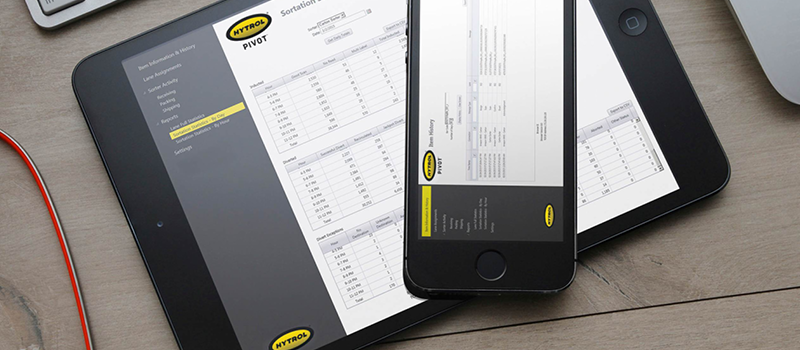
Product Components
Pivot Server
The primary view of Pivot will be running on the primary server.
Message Processor
The Message Processor, also known as the Broadcast Server, receives messages from Pivot, stores the messages in the database, and broadcasts the messages to any connected computer. This allows remote computers to display a real-time view of sorter and WMS activity.
Remote Windows Client
Personal computers can be installed anywhere on the network (at each sorter, conference room, office) to provide the same screens and features that you would see on the server screens.
Remote Web / Silverlight Client
Personal computers with a web browser and access to the network can be used to access the browser-based version of Pivot. This option is intended for places where the Remote Windows Client option will not work (possibly for network limitations), or for where a user does not want the software installed on their computer.
Mobile Phone
Pivot can also be viewed on a mobile smartphone using a web browser. Mobile phones can be used to receive alerts from Pivot when certain errors occur, when a lane has been full for a certain amount of time, or to receive production counts at specified intervals throughout the day. The mobile version of Pivot can also be used to find information on conveyable items, view lane assignments, and display performance statistics for a sorter.
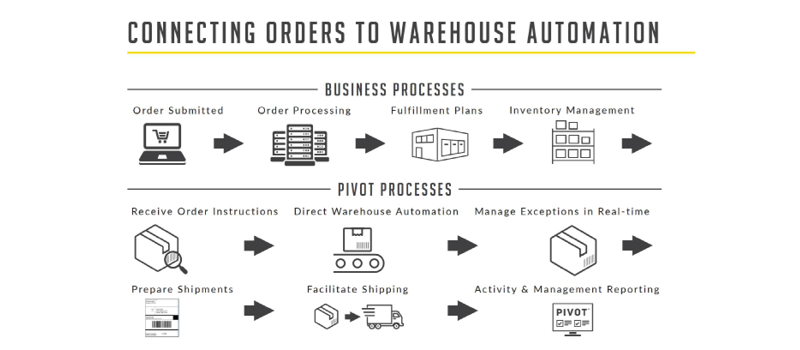
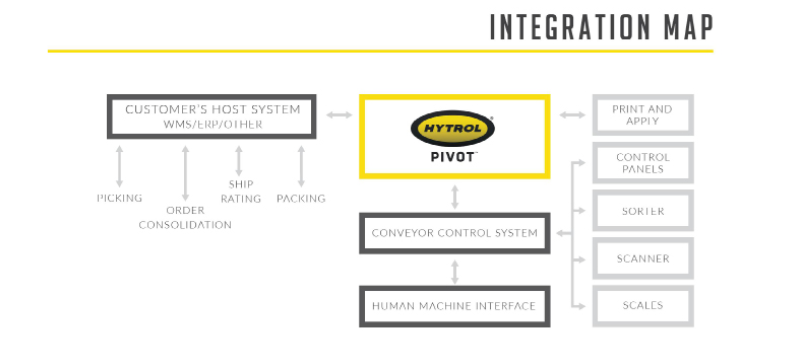
Features of Pivot
Pivot Screens
The Pivot screens are designed so that you can easily find current information without having to switch to multiple screens. Some of the screens included in Pivot are listed below.
Sorter Activity
Users can view incoming and outgoing messages for each sorter, statistics, scans, diverts, alerts, and errors.
A separate window will be displayed for every sorter in the facility. For every conveyable item that is scanned, you will see the item’s tracking sequence number, bar code, weight, and the lane the item is assigned to.
Until the item is diverted, the status column indicates that the item is “On Sorter”. If the item diverts successfully, you will see the lane the carton was diverted to and the status field display “Successful Divert”.
This data appears in a scrolling table with the latest item appearing at the top.
Additional features on the sorter activity screen include:
- The 100 most recent messages for each sorter are displayed
- Errors and warnings are displayed in red text
- There is an option to pause the messages being displayed, which allows you to research a problem
- Print messages, and use the printout to help troubleshoot problems on the conveyor
- Save messages to a text file, and then import the data into Excel for more analysis
- Copy the bar code from a message to the computer clipboard, and paste it into another screen or program
- Sort the messages by timestamp, bar code, sequence, divert lane, and status
- Right-click on a message to quickly perform a carton lookup or carton trace on the bar code
Warehouse Management System Activity
The warehouse management system screens display information about one or more WMS connections, including records (bar codes) currently in memory. The screen also displays a detailed list of messages sent between Pivot and WMS servers, including keep-alive messages and errors.
Additional features on the warehouse management system screen include:
- The 100 most recent messages for each WMS connection are displayed
- Errors and warnings are displayed in red text
- There is an option to pause the messages being displayed, which allows you to research a problem
- Print messages, and use the printout to help troubleshoot problems with the warehouse management system
- Save messages to a text file, and then import the data into Excel for more analysis
- Copy a message to the computer clipboard, and paste it into another screen or program
- Sort the messages by timestamp, sent or received, and by the message content
Configuration Window
The current settings for sorters, warehouse management system connections and lanes are conveniently located in the left margin of the Pivot main screen. The configuration windows display the following:
- List of all sorters
- Settings for each sorter
- Lanes and lane assignments for each sorter
- Connection settings for sorters – such as socket or RS-232 settings
- List of all WMS connections
- Connection settings for each WMS connection – such as IP addresses and ports used
Statistics Window
Each sorter activity screen has statistics for the sorter it represents. There is also a window in the left margin of the main Pivot screen that displays statistics for all sorters combined.
It displays statistics such as:
- Number of cartons inducted
- Number of cartons scanned
- Number of cartons recirculated
- Number of cartons where the bar code could not be read
The statistics window also displays the following information:
- The TCP/IP address of the machine
- A timestamp showing when the application was last started
- The number of carton records (bar codes) in memory
Carton Lookup / Carton Trace
Pivot allows a user to enter a bar code and find out the information related to a conveyable item. These screens also provide historical information for all WMS and sorter activity related to the item, going back up to 30 days.
Additional features on these screens include:
- Enter how many days of activity you wish to view
- Update the conveyable item data that was received from WMS
- Add conveyable items that have not received information from WMS
- Reprint bar-coded labels, and place them on items that do not have labels, or that have labels that cannot be read by the scanner
- Use a hand-help bar code scanner to quickly and accurately input the bar code to be searched, instead of having to type the bar code number
- Print sorter and WMS activity, and use the printout to help troubleshoot problems
- Print item information, and use the printout to help troubleshoot problems
- Save messages to a text file, and then import the data into Excel for more analysis
- Sort the item activity by timestamp, sorter or WMS name, and lane where the item diverted or is assigned to divert
Lane Assignment
The lane assignment screen shows information about lanes used by each sorter. The screen displays logical lane numbers, and maps a physical divert to each logical lane. It also shows which special lane assignments are being used on a sorter, such as the no read lane, no route lane, and recirc lane. A user can make changes to any of the lane assignments to affect how conveyable items are routed when inducted on the sorter.
Lane Status
Sorters might have dozens of lanes that are used to divert products. Pivot provides a real-time view of each lane that will display the following information:
- Status of each lane – available, unavailable, disabled, etc.
- Length of time the lane has been full – how long since the last carton diverted down the lane
- Number of full occurrences – how many times has this lane been full during the shift or day
- Total time full today – how long has this lane been full during the shift or day
- Number of cartons diverted for each lane during the shift or day
- Number of cartons not diverted for each lane during the shift or day
Productivity Reports
Productivity Reports give you a way to gauge how productive your sorters have been during a certain timeframe. You can enter a begin date and time, an end date and time, and a sorter. The reports will display information for the sorter, such as:
- Number of items inducted on the sorter
- Number of items diverted off the sorter
- Number of bar codes that could not be read
- Number of times items had to be recirculated
- Average number of diverts per day
- Maximum number of diverts per day
You can break these reports down by lane and hour of the day. For example, you could see the total number of items diverted off the Receiving Sorter, for lane 13 only, and for only the timeframe of 1:00 pm to 2:00.
The reports can be printed or saved in any of the following formats:
- XML
- CSV (comma delimited)
- Adobe PDF
- Excel
- Word
Hardware Failover
Pivot can be configured to have both a primary and backup server, with real-time failover features. If the primary server fails to operate, the backup server will take over automatically. This should be transparent to the users, and minimize downtime due to hardware failure.
Real-time Alerts
Pivot can send email messages to designated users when certain errors occur when a lane has been full for a certain amount of time, or with production counts at specified intervals throughout the day. This allows you to receive critical information if you are in a meeting or traveling.
Key Performance Indicators (KPI)
One of the screens within Pivot serves as a performance/health dashboard. It contains gauges, statistics, and alerts all on one screen, showing the key performance indicators for the Pivot system.
Message Simulator
A message simulator is provided that allows a user to simulate messages from conveyor controllers (sorters) and WMS partitions to see how Pivot responds. This is used for testing.
